You have the option to sign in with your user ID, or email address, once you have added and/or confirmed your email address. Follow the steps below to add/confirm your email address.
If you are an existing user, sign in as normal using your User ID.
Once you have signed in, you will see a message at the top of the screen asking you to confirm your account details. There are two reasons for this:
- To ensure your Patient Access account details are correct and up to date.
- Confirming or adding your email address will allow you to sign in using this address in future. You will use your email address and password, or your user ID and password.
Simply check your details, add any missing information e.g. email address, enter your existing password, then select Submit.
If you do not confirm your email address you can continue to sign in with your User ID.
Once you have signed in, access the Account section to verify your contact details.
If you add your mobile phone number to your profile, should you forget your password at any stage, we can use the mobile phone number to verify your identity and reset your password.
Should your contact details change at any point, these can be updated using the Account section.
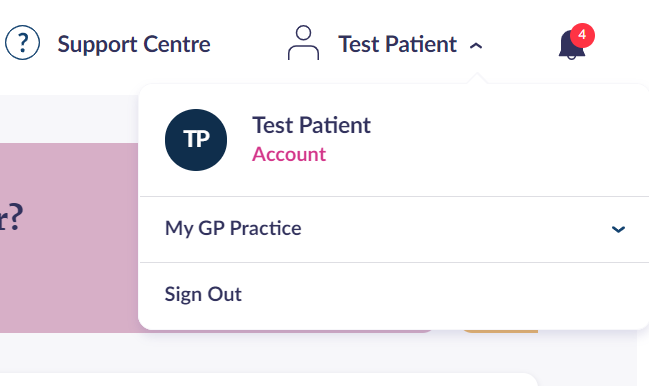
Still having a problem?
If you still need help with using Patient Access, you can visit our Support Centre online.
If you want to discuss medical issues, please contact your practice











