Contents
This article will cover the following:
- Change account details (email and mobile)
- Verify your email address
- Troubleshooting (email verification)
- Verify your mobile
Change account details
Changes made within this section will not update your GP practice record. These details are only used to verify your Patient Access account.
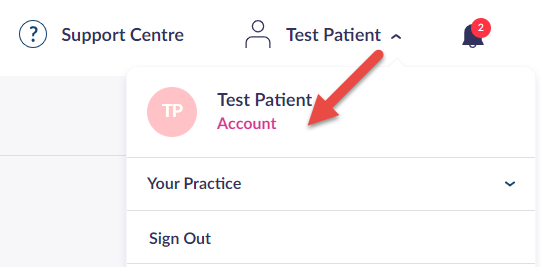
The Account option, which is visible once your name is selected
If you need to change or add your email address or mobile number, follow the steps below.
- Select your name in the top
right hand corner. - Select Account.
The Account settings screen is displayed. - In the Account Details section, select Update account details.
- Edit or add your email address and/or phone number accordingly.
- Enter your existing password to confirm the changes.
- Select Save changes.
If your Patient Access account is linked to your GP practice and they have enabled the option to update your contact details, you can do this within the Contact Details section of your account. These changes will send a request to your GP practice to update their records.
Verify email address
Verifying your email address provides additional security for your account and allows you to confirm that the email address linked to your Patient Access account is correct and belongs to you as the owner of your account.
New users registering for Patient Access
Once you have created your account, you must verify your email address. An email will be automatically sent to the email address you registered your Patient Access account with. This will provide you with a link to verify your account.
The email is valid for 24 hours. If you don't verify the email within 7 days, a new email can be requested when you next sign in to Patient Access.
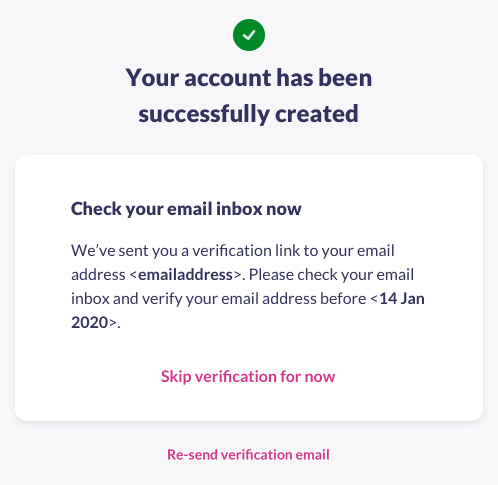
The confirmation message once your account has been created
Your email address is now verified.
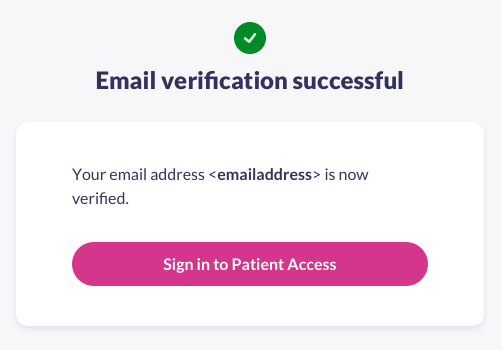
The confirmation message once your email address has been verified
Troubleshooting for newly registered users
I cannot find my verification email
After creating a Patient Access account you will automatically be sent a verification email to the email address you registered with. Please check the inbox of your email address and also check the junk/spam folder in case it has ended up there. If you are still unable to find it, sign in to your Patient Access account and then click Re-send verification email.
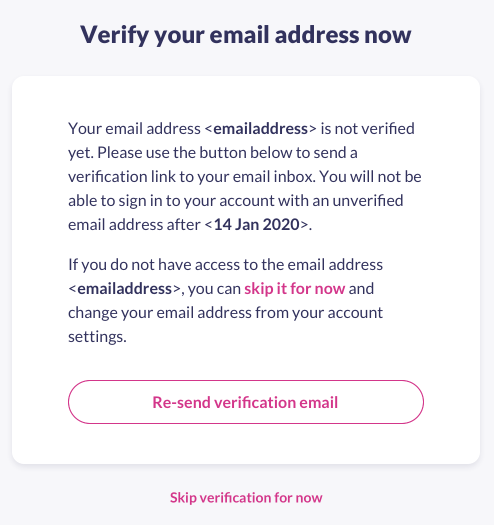
The re-send verification email message
I made a mistake when entering my email address/I need to change my email address
You will be able to change your email address by signing in, selecting Skip verification for now and then going to your account settings. However, you will only be able to do this within 10 days after registration.
If you do not change your email address within 10 days of registering your Patient Access account, you will be unable to access your account and will need to contact our Support team.
Existing users
When you sign in to your account you will be required to verify your email address. This will be presented as a pop up message advising you that your email address is not yet verified.
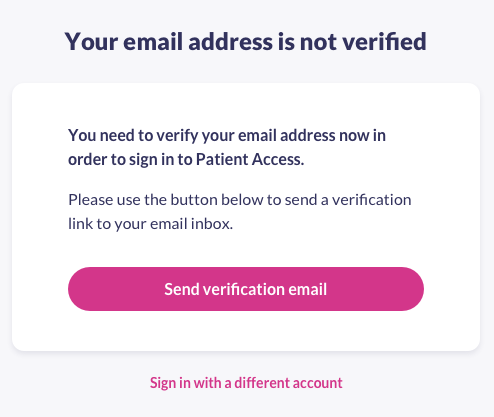
Message displayed in Patient Access
To verify your email address:
- Select Send verification email.
- Sign in to your email account, find the verification email sent to you and then click the button Verify your email address. If the button does not work then copy and paste the link contained at the bottom of the verification email into your web browser.
- Your email address is now verified.
You can skip this process by selecting Skip for now if the email address is no longer correct. However, it’s important that you update this in your account settings to ensure your account remains secure. You can then verify the correct address.
Troubleshooting for existing users
I cannot find my verification email
Please check the inbox of your email address and also check the junk/spam folder. If you are still unable to find it, sign in to your Patient Access account and then click Send verification email to send a new verification email.
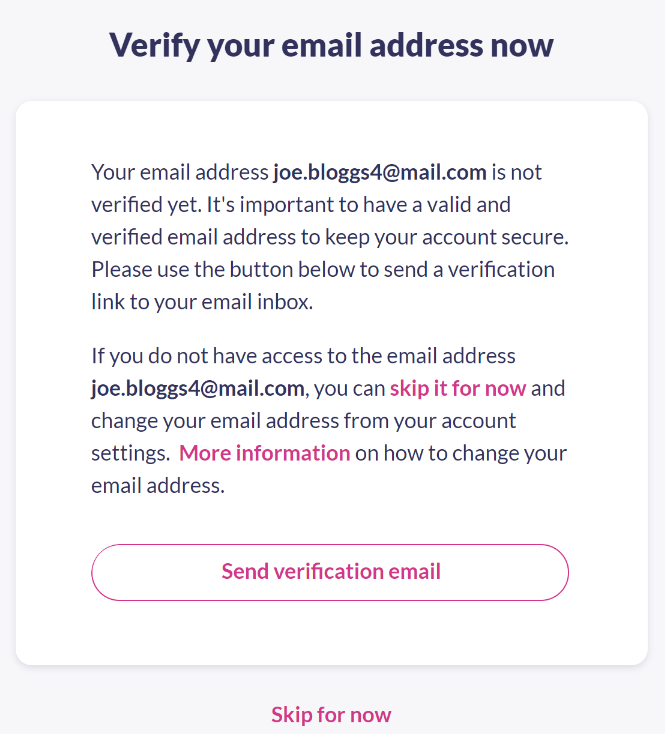
The verification message in Patient Access
I made a mistake when entering my email address/I need to change my email address
You will be able to change your email address by signing in, selecting Skip for now and then going to your account settings.
I have verified my email address but I am unable to sign into my account
Follow the guide on How to reset my password to reset your account.
The verification email link does not work/says it has expired
When a verification link is sent to your email address you are given 24 hours in which to use the link to verify your email account. If it has been more than 24 hours then you will need to sign into your account again and select ‘Send verification email. You will then be emailed another verification link and will have an additional 24 hours to use the link.
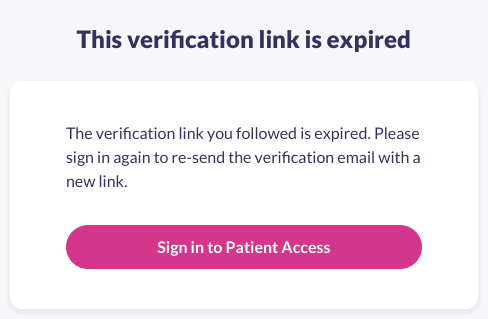
The expired message in Patient Access
Verify mobile number
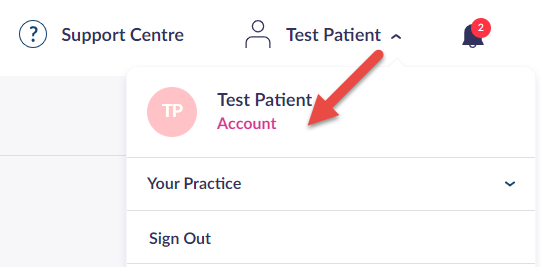
The Account option, which is visible once your name is selected
In the Account settings section you can verify your mobile number using the link provided. This will increase the security of your account and simplify the process if you need to reset your password.
- Select your name in the top right hand corner.
- Select Account.
The Account settings screen is displayed. - Under Account Details, next to Mobile Number, select Verify.
- You will be asked to enter a code which is sent to your mobile.
- Your details have been verified.
Should your contact details change at any point, these can be updated using the same section.
Still having a problem?
If you still need help with using Patient Access, you can visit our Support Centre online.
If you want to discuss medical issues, please contact your practice











